Star TSP100IV SK Paper Setup
1. Turn the power on
- Set paper with the power turned on to automatically feed and cue the paper.
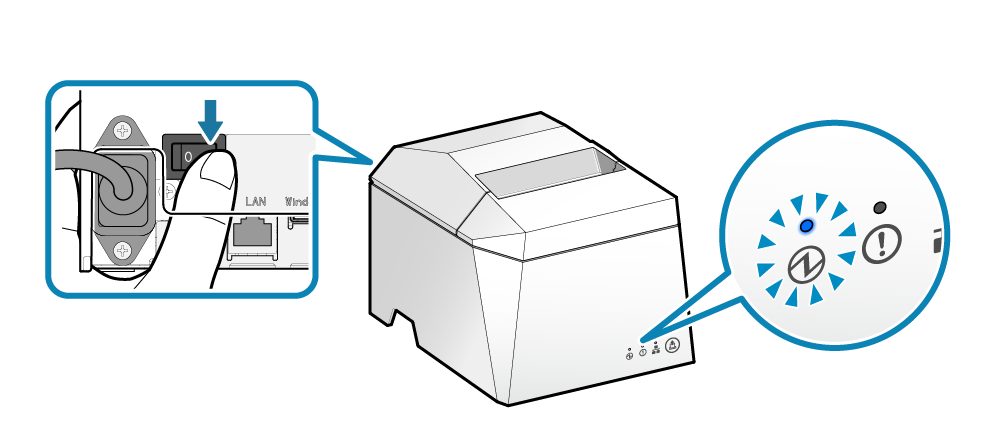
2. Open the printer cover
- Push the opening lever
 to open the printer cover
to open the printer cover  .
. 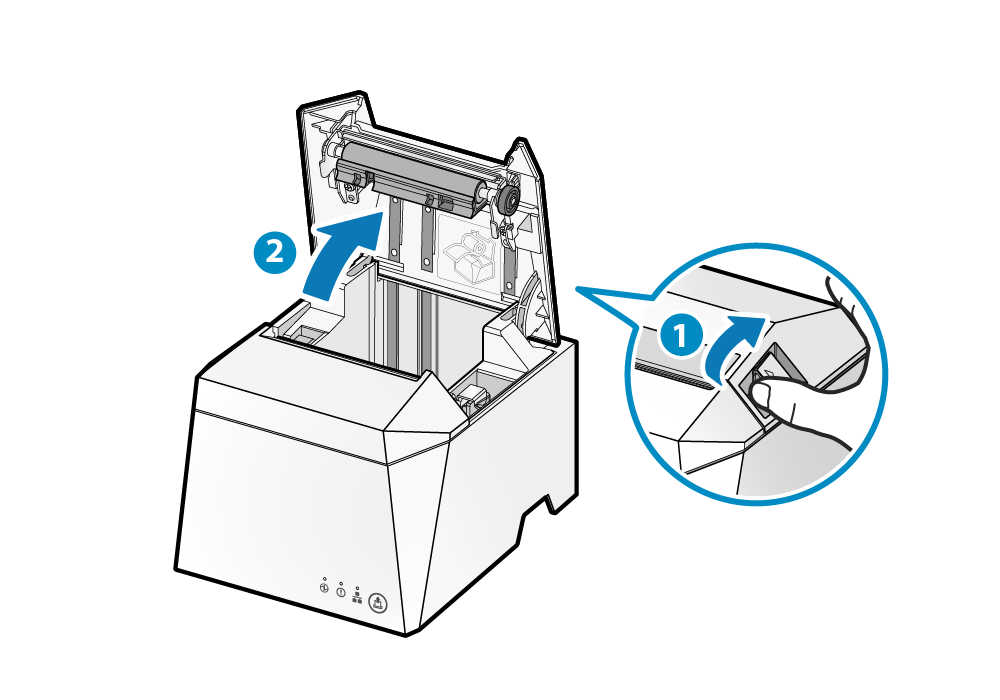
Note
3. Set paper
- Set the paper roll in the direction shown in the illustration
 .
.
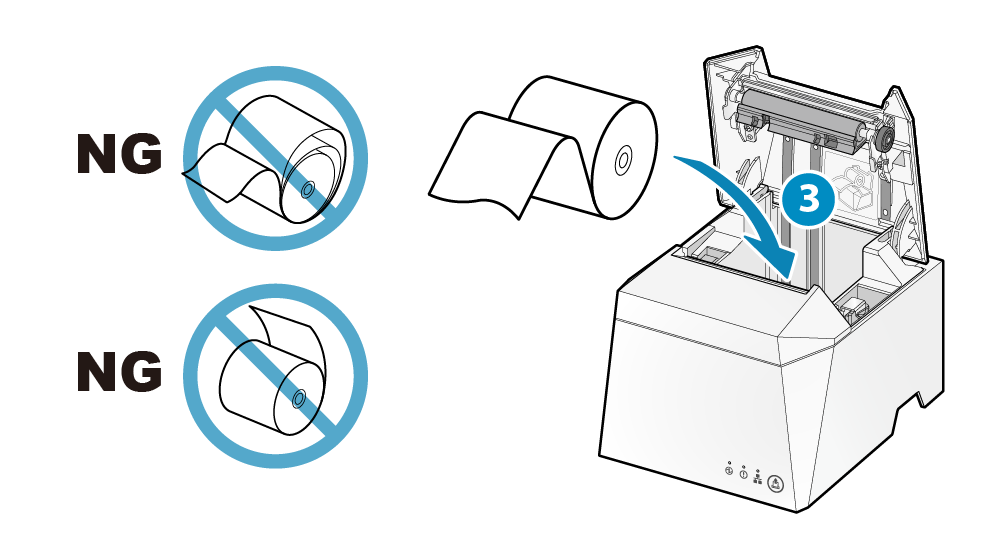
Note
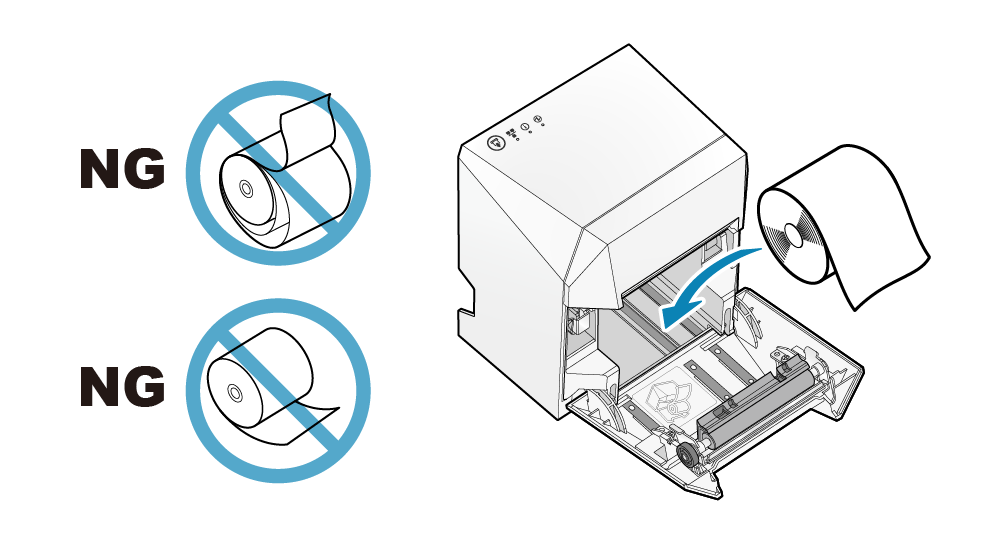
 , sandwich the paper and close the printer cover .
, sandwich the paper and close the printer cover .The setting is completed when the paper is cut automatically.
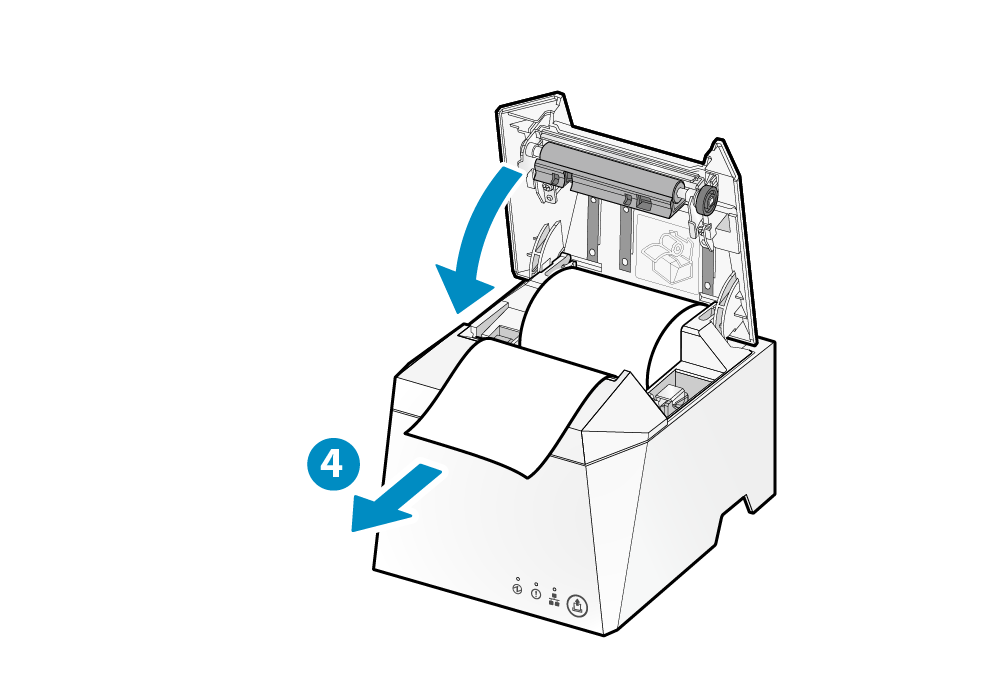
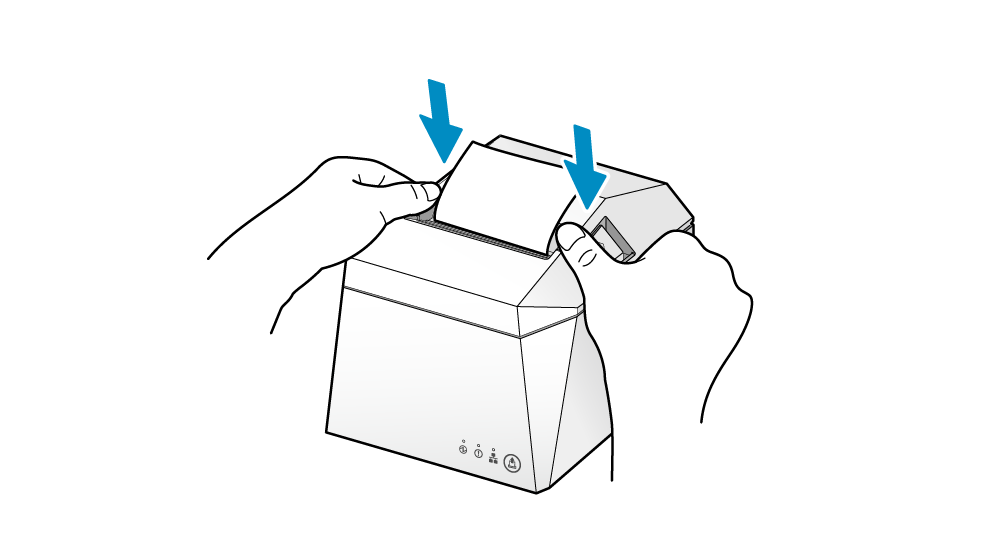
Note
Paper Roll Specifications
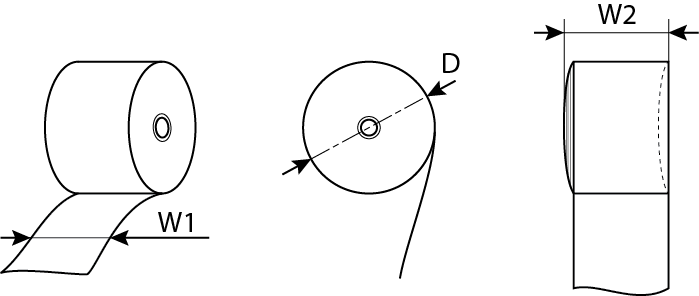
| Paper width (W1) | 79.5±0.5 (mm)/When using attached paper roll guide: 57.5±0.5 (mm) |
|---|---|
| Maximum roll diameter (D) | φ83 (mm) |
| Curling dimension (W2) | 80.0+0.5, -1 (mm)/58.0+0.5, -1 (mm) |
| Paper thickness | 49 to 85 (μm) |
| Axial | Inner diameter: φ12±1 Outer diameter: φ16±1 (mm) |
| Color surface | Roll exterior |
| Termination process | Do not glue the paper roll and axial wrapper. |
Related Articles
Star TSP100IV SK Paper Jam
When paper jams occur, do not forcibly pull the paper and use the following steps to remove the jammed paper. 1. Turn the power off Press the power switch on the back of the main unit. 2. Open the printer cover Push the opening lever to open the ...Star TSP100IV SK Cutter Locked
If the printer cover does not open even when you push the open lever, it is likely that a paper jam has occurred, and locked the cutter. Do not force the printer cover to open or pull on the paper. First turn off the power and then turn the power ...Star TSP100IV SK hold print sensor
The hold print sensor detects whether the printed label is removed from the paper exit of the printer. When the hold print sensor is enabled, printing of the next label will not start until the printed label is removed. The next label printing is ...Setting up your Star MC Printer for Platopus Retail
Overview Setting up your Star MC series Printer is straightforward, but there are a few steps to complete. Plug in in the printer and connect it to the network Connect to the printer using a phone Register the printer with Platopus Retail Assign the ...Invoicing
Navigate to the 'Catering' section - click the square icon on the top right of the page and select 'Catering' On the 'Catering' page select 'Settings' and 'Invoice' in the navigation. On the 'Invoice Settings' page click 'Edit Settings' On 'Edit ...