Star TSP100IV SK Cutter Locked
If the printer cover does not open even when you push the open lever, it is likely that a paper jam has occurred, and locked the cutter. Do not force the printer cover to open or pull on the paper.
First turn off the power and then turn the power back on again which will automatically release the lock.
If turning the power off/on does not release the lock, follow the procedure below to release the lock.
First turn off the power and then turn the power back on again which will automatically release the lock.
If turning the power off/on does not release the lock, follow the procedure below to release the lock.
Caution
The cutter is inside the front cover. Do not touch the cutter blade.
Before opening the front cover, make sure to turn off the power.
1. Turn the power off
- Press the power switch on the back of the main unit.
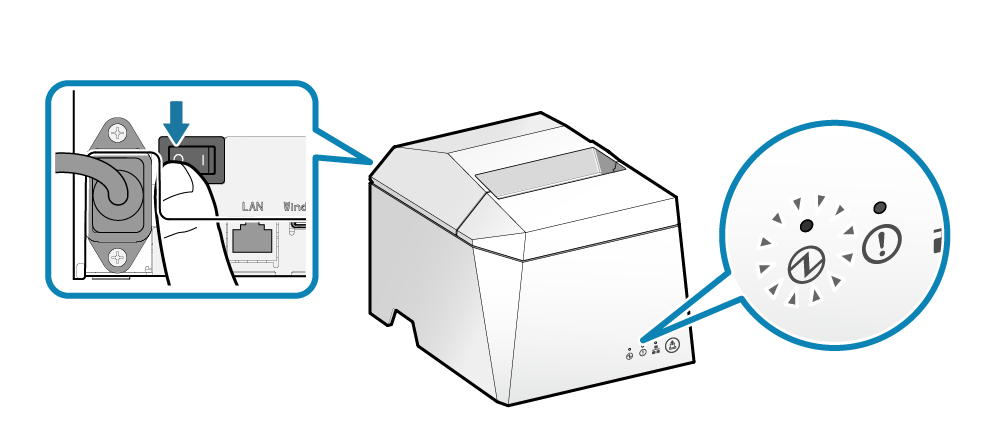
2. Remove the front cover 

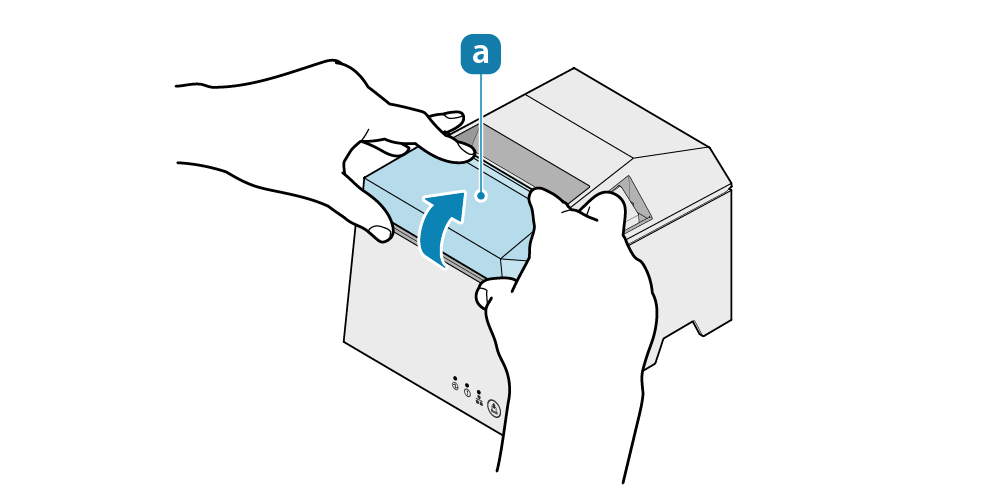
3. Remove the paper that is jammed inside the front cover
4. Move the movable part to the home position
- Rotate the knob
 located on the front of the cutter and move the movable part
located on the front of the cutter and move the movable part  to the home position
to the home position  .
.
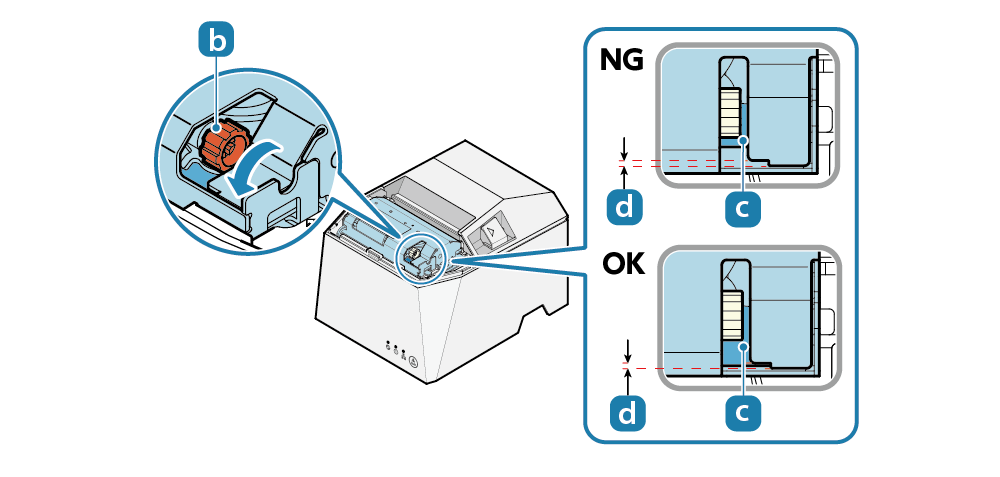
5. Remove the paper that is jammed inside of the printer
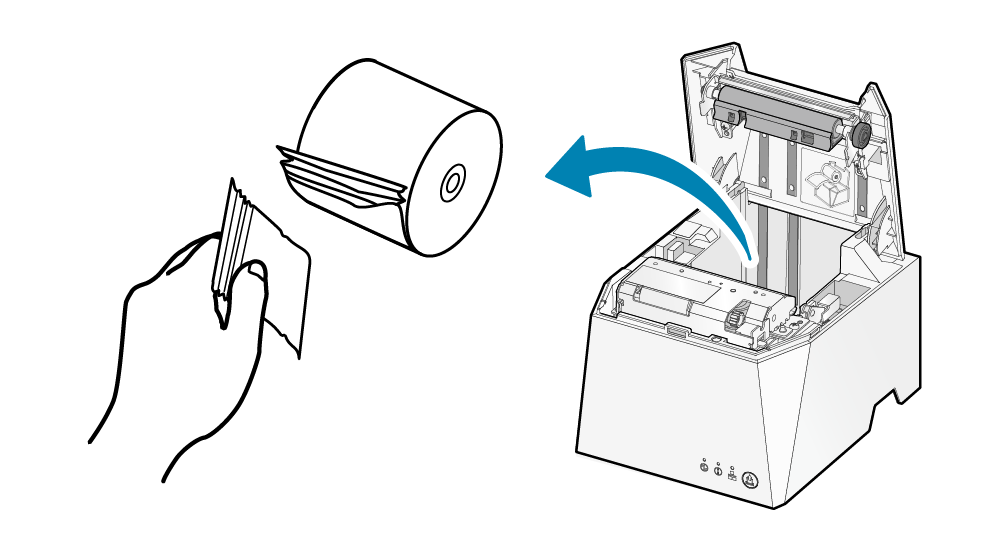
See Star TSP100IV SK Paper Jam Knowledge Base page
6. Attach the front cover

7. Set the paper
See Star TSP100IV SK Paper Setup Knowledge Base page
8. Turn on the power
Related Articles
Star TSP100IV SK Paper Jam
When paper jams occur, do not forcibly pull the paper and use the following steps to remove the jammed paper. 1. Turn the power off Press the power switch on the back of the main unit. 2. Open the printer cover Push the opening lever to open the ...Star TSP100IV SK hold print sensor
The hold print sensor detects whether the printed label is removed from the paper exit of the printer. When the hold print sensor is enabled, printing of the next label will not start until the printed label is removed. The next label printing is ...Star TSP100IV SK Paper Setup
1. Turn the power on Set paper with the power turned on to automatically feed and cue the paper. 2. Open the printer cover Push the opening lever to open the printer cover . Note When replacing paper, remove the paper core remaining in the paper roll ...Setting up your Star MC Printer for Platopus Retail
Overview Setting up your Star MC series Printer is straightforward, but there are a few steps to complete. Plug in in the printer and connect it to the network Connect to the printer using a phone Register the printer with Platopus Retail Assign the ...Setting up the Unitech TS100 Barcode Scanner
If you've purchased the Unitech TS-100 from our web store and are plugging it into a Star Printer, you may wish to customise the settings for use with Platopus Retail. Unpack the scanner and plug it into the printer, it should beep and illuminate. ...