Star TSP100IV SK Paper Jam
When paper jams occur, do not forcibly pull the paper and use the following steps to remove the jammed paper.
1. Turn the power off
- Press the power switch on the back of the main unit.
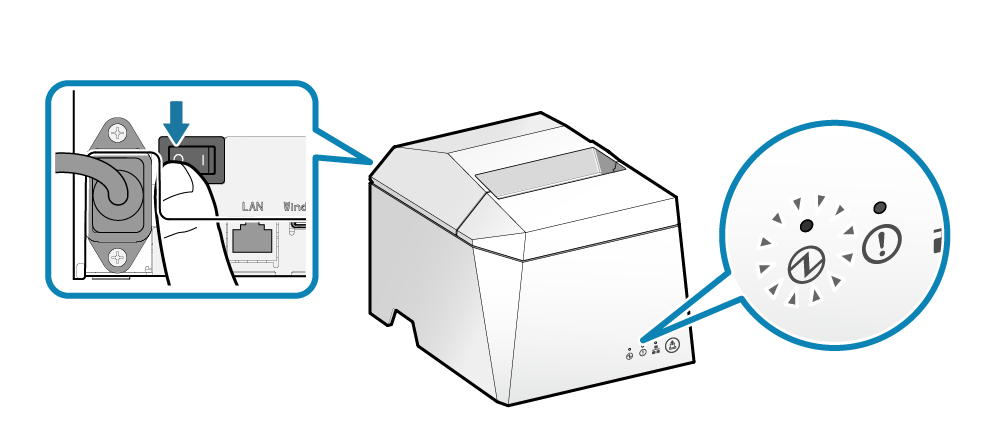
2. Open the printer cover
- Push the opening lever
 to open the printer cover
to open the printer cover  .
.
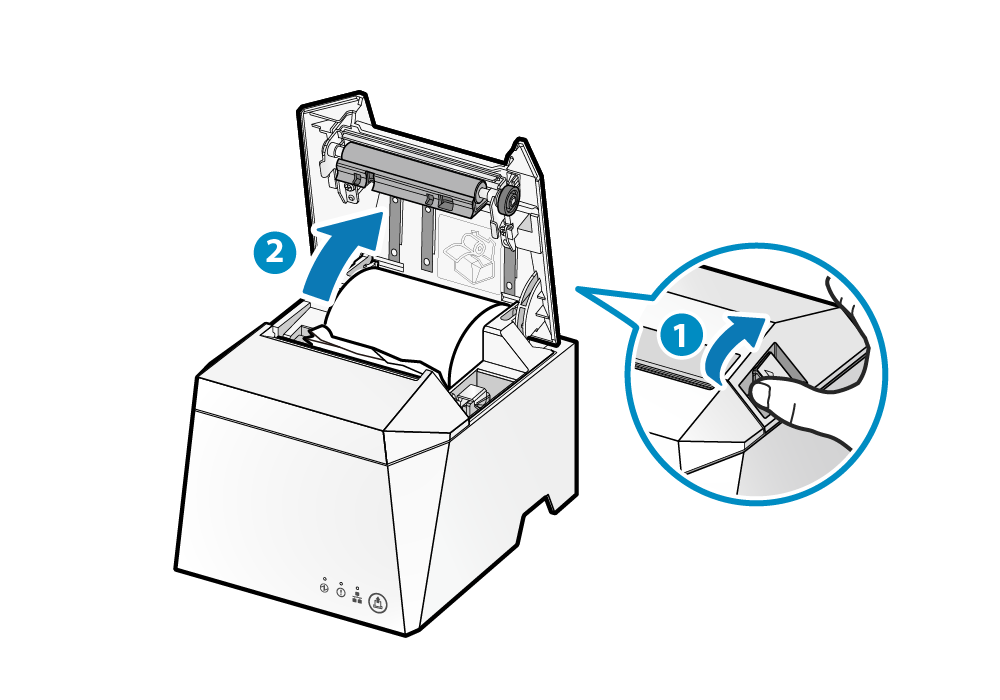
3. Remove the jammed paper
- Remove all, making sure paper fragments do not remain. Not removing all may cause paper jam.
- Confirm that there are no paper remaining in the paper roll holder or the paper exit.
- Forcefully trying to remove the paper may damage the product. If you still cannot remove the paper, contact the seller.
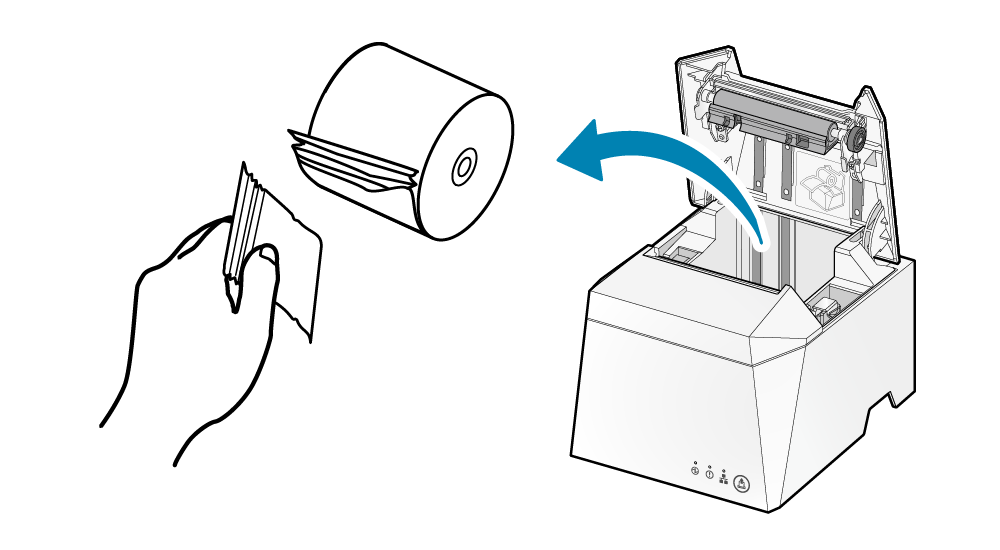
4. Set paper
See Star TSP100IV SK Paper Setup Knowledge Base page
Related Articles
Star TSP100IV SK Paper Setup
1. Turn the power on Set paper with the power turned on to automatically feed and cue the paper. 2. Open the printer cover Push the opening lever to open the printer cover . Note When replacing paper, remove the paper core remaining in the paper roll ...Star TSP100IV SK Cutter Locked
If the printer cover does not open even when you push the open lever, it is likely that a paper jam has occurred, and locked the cutter. Do not force the printer cover to open or pull on the paper. First turn off the power and then turn the power ...Star TSP100IV SK hold print sensor
The hold print sensor detects whether the printed label is removed from the paper exit of the printer. When the hold print sensor is enabled, printing of the next label will not start until the printed label is removed. The next label printing is ...Setting up your Star MC Printer for Platopus Retail
Overview Setting up your Star MC series Printer is straightforward, but there are a few steps to complete. Plug in in the printer and connect it to the network Connect to the printer using a phone Register the printer with Platopus Retail Assign the ...Setting up the Unitech TS100 Barcode Scanner
If you've purchased the Unitech TS-100 from our web store and are plugging it into a Star Printer, you may wish to customise the settings for use with Platopus Retail. Unpack the scanner and plug it into the printer, it should beep and illuminate. ...